
A hard disk is one of the most important components which can store a massive amount of useful data. But failures happen sometimes, and losing valuable data is the most heartbreaking thing. Luckily, you can fix the hard disk failure!
If you’re noticing some hard disk failing issues or it has failed, you can take some proactive measures. So, let’s look at how to fix hard disk failure.
Signs That Your Hard Disk is Failing
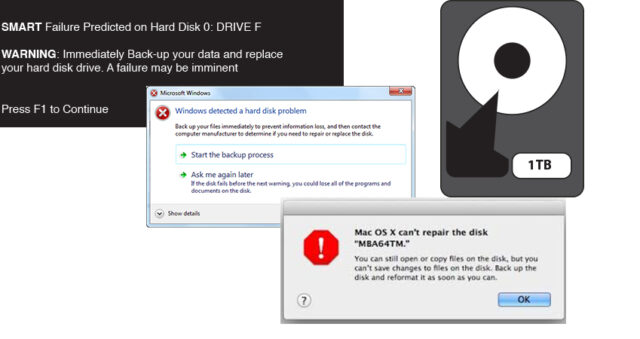
Hard disks can fail due to mechanical, logical, and overtime failures. Some warning symptoms are increased boot time, slow data transfer rate, and continuous error messages. Also, in some extreme cases, you can hear weird noises.
The electrical, physical, and internal issues can also lead to hard disk failure. As soon as you notice these issues, you can go for the SalvageData hard drive recovery service, which repairs all types of hard disk failures.
First of all, Look out for Mechanical Failures
When you notice some unusual scenarios related to the hard disk, it’s time to check it thoroughly. A hard disk is a physically moving component prone to physical damage. So, check it for any dents, clicking sounds, dust, or overheating. Clean it, give your system good ventilation and try accessing it again. If you notice some physical damage, it is time to take it to the recovery station.
Note: Don’t open the hard disk yourself, as the magnetic disk can oxidize and lead to data loss.
Reconnect the Hard Disk

It can be the case that a loose wire may give a false idea of hard disk failure. So, reconnecting is a good idea if you have issues with the hard disk.
To do it:
- Unplug all the power supply that gives power to the computer
- Long press the power button for five seconds
- Now, unscrew to remove the panels
- The hard disk is, in the first case of the CPU
- You will notice two cables, SATA and the power cable. Take them off and reconnect them cautiously.
- Reconnect the other end of SATA, which is connected to the motherboard.
Assemble the CPU again and notice if your hard disk is visible and working again.
Check and Repair the Power Supply
Power surges and insufficient voltages can also lead to hard disk problems. You can solve this issue timely to stop further damage. So, check the power supply, surges, or low voltage issues. One incredible way to deal with it is installing U.P.S. or power surger. It practices consistent electric supply to the system and stops any electrical damage.
Check the Hard Disk Status
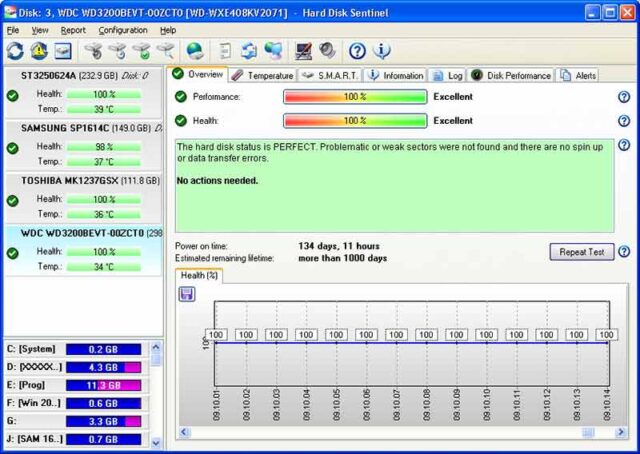
A loose wire or even Operating System issues can lead to an undetectable hard disk. So, checking the hard drive’s status is an important step.
For Windows users:
- Press the Windows + R key
- Now, Type cmd and press Ctrl + Shift + Enter
- Then, type the wmic disk drive, and get the model status.
If the result is OK, the system is fine; otherwise, the message will be Pred Fail.
For Mac users:
- Click on the Apple logo
- Click on About this Mac > System Report.
- Click on Storage and select the drive
- Verified S.M.A.R.T. status means the hard drive is healthy.
Wrapping Up
Hard disk failure or unusual symptoms can be dealt with if you timely look for the problem. So, if you notice any signs, follow the steps mentioned above and take your hard drive to recovery services to protect your data.












