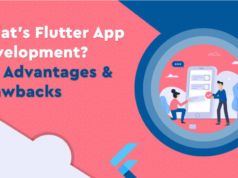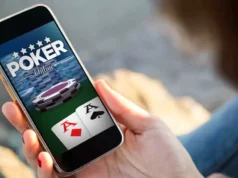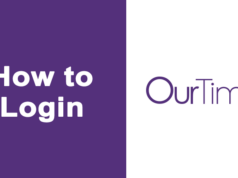Are you tired of your Spotify music stopping every time your iPhone screen turns off? It’s a common problem that many users face, but luckily there are several solutions to fix it. In this blog post, we’ll show you 6 easy ways to solve the “Spotify app stops playing when your screen is off” issue on iPhones.
From updating your iOS software to reinstalling the app itself, we’ve got all the tips and tricks you need to keep those tunes flowing uninterrupted. So let’s get started!
Problem: Spotify App Stops Playing When Screen is Off

Have you ever been in the middle of enjoying your favorite playlist on Spotify, only to have it suddenly stop playing when your iPhone screen turns off? This frustrating issue has plagued many users and can be caused by several factors.
One possible reason could be that your phone’s battery saver mode is turning off background activity for apps. Another possibility is that there may be a bug or glitch within the Spotify app itself.
Whatever the cause may be, this problem can really put a damper on your listening experience. But don’t worry – there are several solutions available to help fix this annoying issue and get you back to jamming out to your favorite tunes without interruption!
Solution 1: Update to the Latest Version of iOS

Updating the iOS software on your iPhone is one of the easiest ways to fix the Spotify app stopping when your screen is off. iOS updates are essential as they come with bug fixes, security patches, and feature enhancements that could help get rid of any problems you might be having.
To update your iPhone’s operating system, go to Settings > General > Software Update. If there’s an available update for your device, tap “Download and Install.”
Keep in mind that it may take a while to download and install the latest version of iOS depending on your internet speed and phone model.
It’s also worth noting that updating to the latest version of iOS can sometimes cause compatibility issues with some apps. However, this isn’t common with Spotify since developers regularly release new updates to ensure their app runs smoothly on all devices.
Solution 2: Restart Your iPhone

Restarting your iPhone may seem like a simple and obvious solution, but it can surprisingly fix a lot of problems. This includes the issue of Spotify stopping playback when the screen is off.
To restart your iPhone, press and hold down the Power button until you see “slide to power off” appear on your screen. Slide that bar to turn off your phone completely. Wait for a few seconds before turning it back on by pressing and holding down the Power button again.
When done correctly, this process refreshes your device’s memory and clears any minor glitches or bugs that could be causing issues with Spotify’s performance. If restarting doesn’t solve the problem, proceed with other solutions.
It’s also important to note that there are two types of restarts – soft reset and hard reset. A soft reset turns your phone off normally while a hard reset involves more steps such as holding buttons simultaneously for several seconds. For this particular problem, a soft reset will suffice.
Make sure to check if there are any updates available for both iOS and Spotify after restarting your iPhone – as these updates might include fixes related to this issue specifically!
Solution 3: Check for Any Pending Updates for Spotify
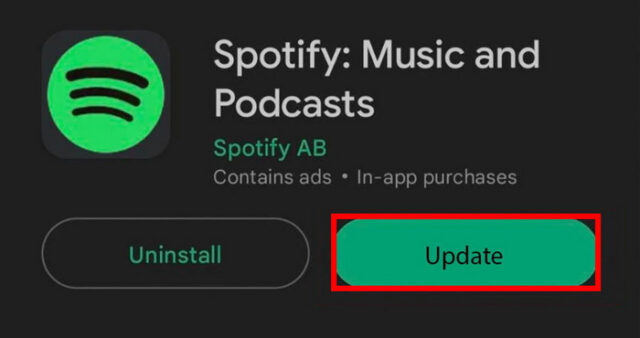
If the Spotify app is stopping when your iPhone screen is off, one possible solution is to check for any pending updates for the app. Here’s how you can do it:
Firstly, open the App Store on your iPhone and tap on “Updates” at the bottom right corner of your screen. If there are any pending updates available for Spotify, they will be displayed here.
Tap on “Update” next to Spotify to install the latest version of the app. This may solve any bugs or glitches that were causing issues with playback.
It’s important to note that keeping all apps up-to-date is essential in maintaining optimal performance and avoiding potential problems down the line.
In addition, checking for updates periodically ensures that you have access to all new features and improvements introduced by developers regularly.
Updating an app like Spotify can improve its overall functionality as well as provide a more stable user experience. So, if you’re experiencing problems with playback while using Spotify, this could be a simple solution worth trying out!
Solution 4: Force-Close Spotify

If updating your iPhone and Spotify app or restarting your phone didn’t work, then force-closing the Spotify app might do the trick. This solution involves manually closing the app to refresh its system.
To force-close an app on iPhones running iOS 12 or later versions, swipe up from the bottom of the screen and hold for a second until you see all open apps. Swipe left or right to locate Spotify, then swipe it up off the screen to close it.
On older models with home buttons like iPhone 8 and earlier, double-clicking on the home button will reveal all recently used apps. Locate Spotify by swiping left or right and swipe it off the top of your screen.
After force-closing Spotify, wait for a few seconds before reopening it. This action clears any bugs that may cause interruptions in music streaming when you turn off your phone’s display.
Force-closing apps is also beneficial in freeing up memory space on your device which prevents sluggish performance during multitasking activities.
Solution 5: Reset Network Settings
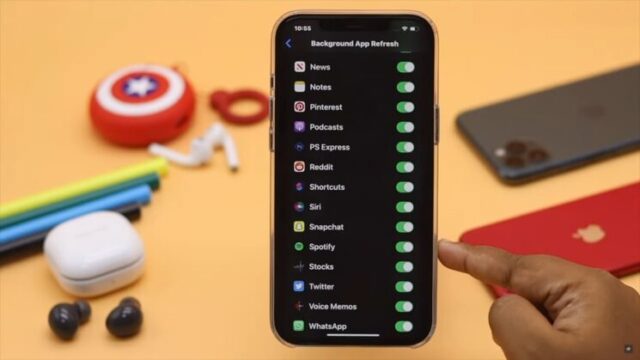
If you’re experiencing the issue where Spotify stops playing when your iPhone screen is off, resetting network settings might be a solution worth trying.
Resetting network settings will erase all saved Wi-Fi passwords and VPN configurations. It won’t delete any of your apps or personal data, but it will reset cellular networks and Wi-Fi connections to their default state.
To reset network settings on an iPhone, go to Settings > General > Reset > Reset Network Settings. You’ll be prompted to enter your passcode before confirming the reset.
After resetting network settings, connect back to your Wi-Fi and try using Spotify again with the screen turned off. If this solution works for you, you should now be able to listen to music on Spotify without interruptions caused by a disconnected network connection.
Keep in mind that some users have reported having issues reconnecting after resetting their networks. If that’s the case for you, make sure you have all necessary login information before attempting this fix.
Solution 6: Reinstall the Spotify App
By following the above solutions, you can easily fix the issue of Spotify app stopping when your iPhone screen is off. In case none of these methods work, then there could be a possibility that your device may have some hardware issues or other software-related problems.
However, before jumping to any conclusions and taking extreme measures like resetting your phone to factory settings or consulting an Apple technician for assistance, we recommend trying Solution 6: Reinstalling the Spotify App.
Reinstalling the Spotify app will remove any glitches or bugs that might be causing this problem and provide you with a fresh start. To do so, simply delete the app from your iPhone, go to App Store and download it again. Once downloaded successfully open up settings and adjust them accordingly as per your preference.
We hope our article has helped resolve this frustrating issue for you – now sit back, relax and enjoy uninterrupted music streaming on Spotify!