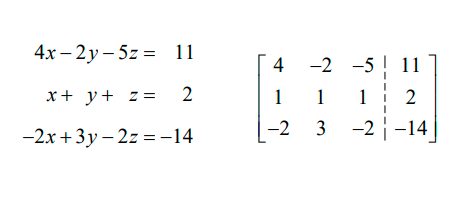
In this example, we want to utilize your graphing calculator to solve the system
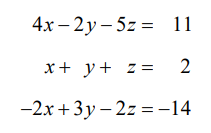
Start by converting this system to an augmented matrix,
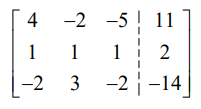
Your calculator can put a matrix into reduced row echelon form using the rref command.
Enter the Matrix
- Press y—to access the MATRIX menu.
- Use ~to go to EDIT.
- Press Àor move the cursor to 1: [A] and press
Í. Note that if you used this matrix name before, it will have a dimension next to it.
- Enter the dimension of matrix A as 3 x 4.
- Enter the values into the matrix as shown. Press Í after each entry. Note that the position is given at the bottom of the screen as 3,1=1 etc. This matrix will need two screens. Use ~to see last column and to enter.
- Press yzto QUIT and return to the home screen.
View the Matrix on the Home Screen
- Press y—to access the MATRIX menu. You are in the NAMES menu.
- Move the cursor to 1: [A] and press Í. This will put [A] on the Home screen.
- Press Íto view the matrix on the home screen. You may need to use the right arrow to scroll through the entire matrix.
Find the reduced row-echelon form of the matrix
- Press y—to access the MATRIX menu.
- Use ~to go to MATH.
- Use †to select B: rref( . Press Í. This puts rref( on the home screen.
- To enter the name of the matrix you wish to use in the parentheses, press yœto access the MATRIX menu.
- Press Àor highlight 1: [A] and press Í. This will paste the name of the matrix we entered above, [A], into the rref ( command on the home screen. If you enter the name of the matrix any other way, you will get an ERR: DATA TYPE message.
- Press Íto calculate the reduced row echelon form of the augmented matrix.












