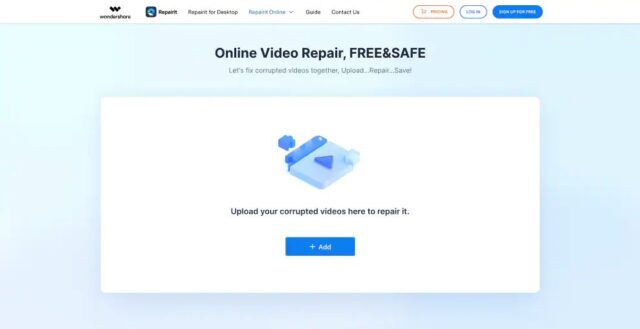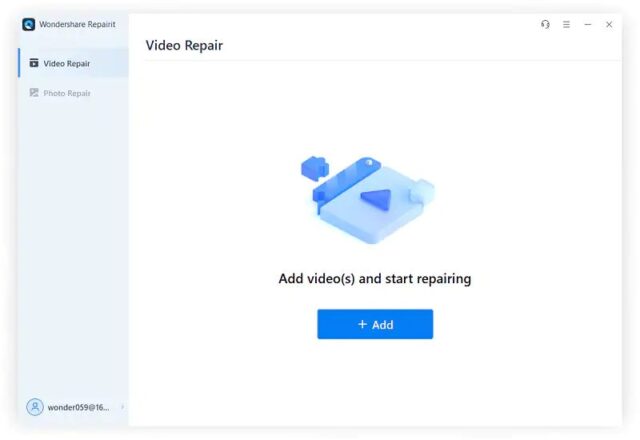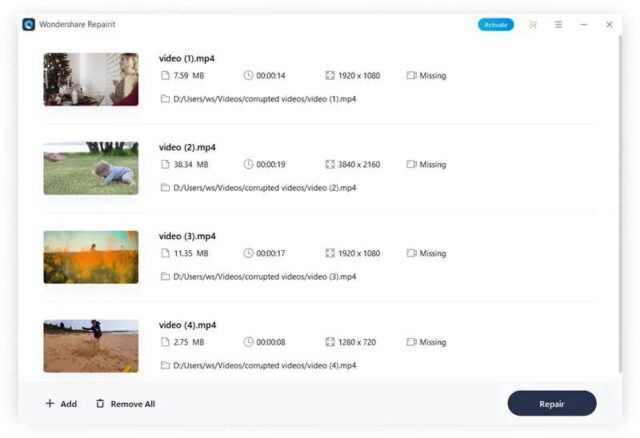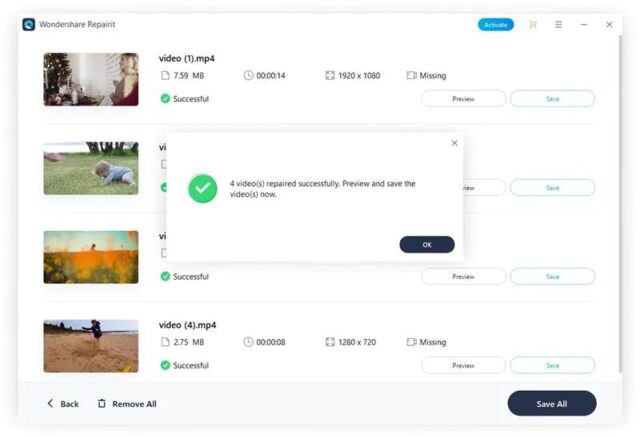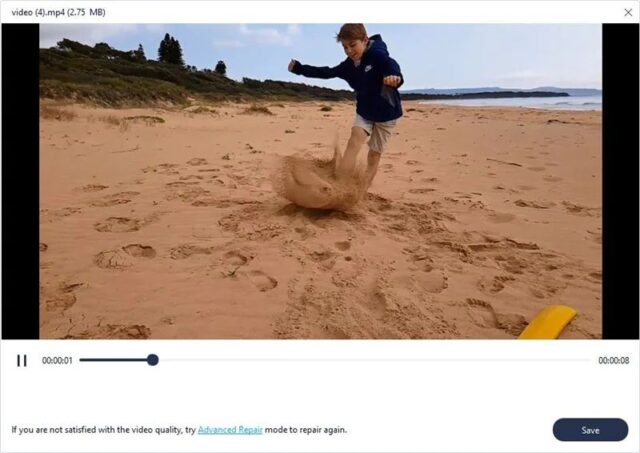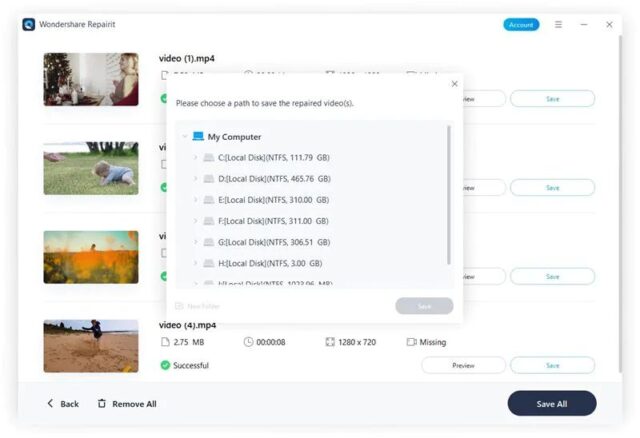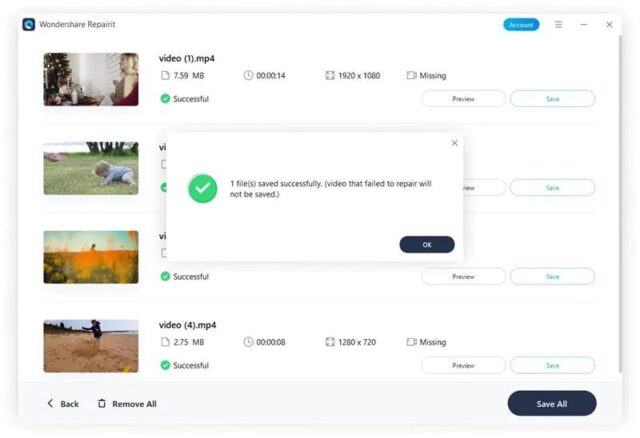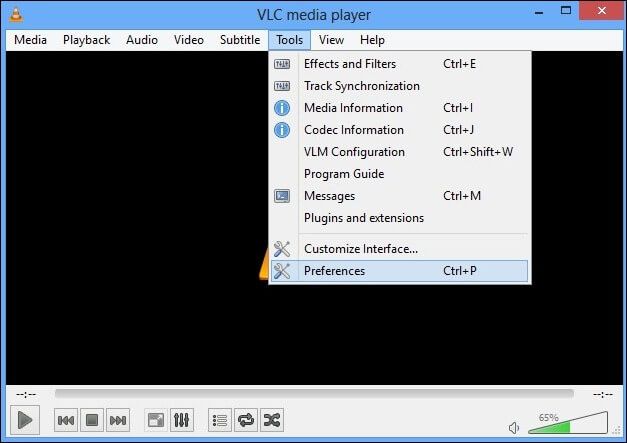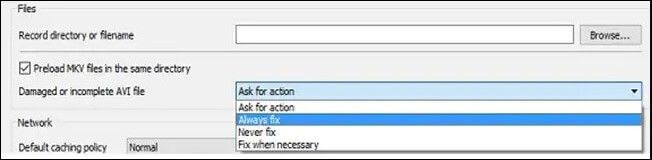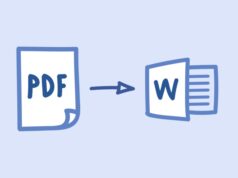MOV – a multimedia file format – was developed in 1998 by Apple Inc. The best thing about this video format is that you can use it on both Mac and Windows computers. Due to its increasing popularity, this file format is currently being used worldwide. You can carry different types of content in a MOV video file, like video, music, and text.
When it comes to watching movies, dramas, or seasons, iPhone or iPad users usually use MOV video format. As far as the compatibility of MOV media players is concerned, you can use them on Windows, Mac, and mobile devices (both iOS and Mac).
Still, corruption issues are common with MOV files. This is why many people search for how to play a .mov file once it is corrupted. This article presents 5 proven methods to fix the “MOV file not playing” issue.
Part 1. 5 Leading Reasons Behind MOV Files Not Playing
You must know the reasons behind this issue before you get into the detailed specifics of playing inaccessible MOV video files. Below is a list of the 5 most common reasons that lead to issues, like MOV files not playing.
- Malicious Attacks: Malware infections and viruses mostly attack your MOV video files when you use online resources on your operating systems. To resolve this problem, try activating an antivirus program.
- Bad Sectors: If the disk where your MOV files are saved gets damaged or corrupted, your videos will likely corrupt. Therefore, before you save data on the hard drive, make sure the disk is free from the bad sectors.
- Video Corruption: Once your MOV video is corrupted, your file either becomes ready-only video or read-only audio. As a result, you will not be able to play it on any device. You can create multiple backups of your important data to avoid this issue.
- Downloads from Unreliable Sources: The downloading source is as important as the material you want to download. Sometimes, you may download MOV files from untrusted websites unintentionally. It will make your videos unplayable.
- Incompatible Codecs: When it comes to playing media files on your computer, codecs play a key role. Your videos become unplayable when you use incompatible or incorrect codecs. Thousands of users have experienced this issue worldwide.
Part 2. Repair Your Corrupted MOV Files Online
If you want to play your damaged MOV videos online, Repairit Online Video Repair will be worth using. This online software is not only efficient when repairing your corrupted MOV files but also keeps your data 100% safe. This is the leading reason why Repairit is a top choice for millions of users from around the world. The top features of this online utility are as follows.
- You can fix MOV file not playing issues associated with different formats, including MTS, M2TS, M4V, AVI, and more.
- Fully automatic video repair helps you play your corrupted MOV videos within minutes.
- It makes it possible for you to upload corrupted MOV videos from any device, such as laptops, computers, cameras, and USBs, and the list continues.
- This tool deletes every video after 3 hours of uploading it.
Part 3. How to Fix the “MOV File Not Playing” Issue with a Video Repair Tool?
If you are looking for software to download on your operating system and watch unplayable MOV video files, install Wondershare Repairit Video Repair right away. One thing that makes this utility stand out is that it keeps your data secure and offers efficient video processing every time you fix the corrupted MOV file. The key advantages of this tool you must be familiar with are as follows.
- You can repair 15+ different video formats with this tool, e.g., WMV, KLV, MP4, MOV, and the list continues.
- This software enables you to repair MOV videos damaged during recording, processing, editing, converting, transferring, and other similar scenarios.
- It supports different cameras when repairing your corrupted MOV files, like DJI, Canon, GoPro, Sony, and Nikon.
- The advanced video repair technology allows you to fix severely corrupted MOV videos.
- No limit to the number and size of the repairable videos.
- This tool enables you to repair 8K, 4K, Ultra HD, and full HD MOV videos.
- Support Windows 11/10/8.1/8/7/Vista/XP and macOS 10.10 ~ macOS 13.
A Guide to Repairing Damaged MOV Video Files
Here is how you can fix corrupted MOV videos using a popular video repair tool, Wondershare Repairit Video Repair. Make sure you download it before taking a step forward.
Step 1: Open Repairit, enter the “Video Repair” tab, and add a corrupted MOV video file into the tool by clicking on the “+Add” button.
With this video repair tool, you can fix multiple videos simultaneously. Each video you upload into this software will be displayed on the screen, as shown below.
Step 2: This step is about repairing your corrupted MOV file by hitting the “Repair” button from the bottom-right corner.
Step 3: Wait until your video is repaired. Then, you will be able to preview it on full screen, as shown below. For this, all you need to do is to tap on the “Preview” button.
Step 4: Now, do nothing but click the “Save” button to save the repaired MOV file on your computer.
As soon as the video gets saved on your operating system, you will see the below notification on your screen.
Part 4. 3 More Methods to Fix the “MOV File Not Playing” Issue
This section presents three more proven ways to repair corrupt MOV videos if you are still looking for them. Let’s get into their details.
1. Fix the Incompatible Codec of the Video
The codec pack remains the same regardless of which MOV file player you use. However, it is quite possible that sometimes your media player is incompatible with the codecs. Similarly, there may be a situation when correct codecs are not installed on your device. Both situations lead to issues like the MOV file not playing.
If you are looking for a reliable codec pack to install on your system to run MOV video files, try downloading MPEG-4. But before you go ahead, never forget to make sure that your MOV player supports these codecs.
When downloading the codecs, don’t forget to check the credibility of the site you have chosen to download them. Sometimes, spammy sites upload files full of viruses and malware infections that can badly affect the performance of your operating system.
2. Try an Alternative Media Player
If your media player is unable to play your MOV file, there may be an issue with it. If this is the case, you can try another media player to check if it plays your MOV video file.
If the new media player is playing the file smoothly, it confirms that there was compatibility or some other issue with your earlier media player.
A range of media players you can use as alternatives include; DivX Player, VLC Media Player, Media Player Classic, GOM Player, and the list continues.
3. Change File Extension
Changing the extension of your video file can be the simplest and most effective solution to your MOV file not playing problem. Thousands of people worldwide have fixed this issue only by changing the file extension from .mov to .m4v, .avi, .3gp, and other video formats.
However, this method will not be able to fix all unplayable MOV video files. Therefore, it is always recommended to try this quick method before moving toward any other solution. If it does not work, you can try other methods for sure, as listed above. Follow the below steps to fix this problem using VLC Media Player.
Step 1: Copy your MOV file and save it to another location in the beginning. Then, change the extension of the original MOV file from .mov to .avi.
Step 2: Now, open VLC, tap on Tools, and select the “Preferences” option from the list, as shown below.
Step 3: Hit “Input/Codecs” and click on “Save.”
Step 4: Open the dropdown menu in front of the option “Damaged or incomplete AVI file.” Select “Always fix” from the list available.
Final Words
The MOV video format is commonly used by Apple device users. This format carries audio, video, and text content. The reason why millions of people prefer using MOV videos is that this format is widely supported by iOS, Android, Mac, and Windows devices. At the same time, a MOV video file can get corrupted due to a range of reasons, like virus infections, bad sectors, and more, as discussed above.
If your videos have become inaccessible and you are searching for how to play MOV files, give Wondershare Repairit Video Repair a try. You will be happy to see your data secured by this tool when processing your MOV video to fix the issue that is stopping it from playing. This software is also available online. You can select any of these versions, keeping your needs in mind. Good Luck!