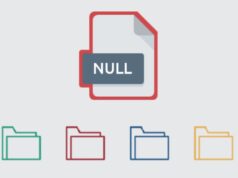MP4s have become the dominant video format, favored for its versatility and compatibility across multiple platforms. But just like all digital files, MP4s are vulnerable to corruption.
Whether it’s a sudden crash during a save, a power outage, or a dodgy download, you may find yourself facing a damaged or unplayable MP4 file.
Before you contemplate bidding farewell to your cherished videos, we’ve got you covered.
This article delves into methods that can potentially help you recover and repair MP4 video files. Let’s dive in!
Rule Out the Obvious
Before you start, consider a few basic checks:
- Different Player: Sometimes, it’s not the MP4 file that’s problematic but the software you’re using to play it. Try a different media player to see if the issue persists.
- Check Storage: Ensure that the storage device (USB, external drive, etc.) containing the MP4 file is functioning correctly. Try accessing other files to determine the integrity of the device.
- Re-download or Re-copy: If you downloaded the file from the internet or copied it from another device, there might have been a hiccup in the transfer. Consider downloading or copying it again.
VLC Player’s Built-In Repair Tool

VLC Media Player is more than just a video player; it comes with a handy feature that attempts to repair broken MP4 files.
- Step 1: Open VLC, and go to ‘Media’ > ‘Convert/Save’.
- Step 2: Add the corrupt MP4 file and click ‘Convert/Save’.
- Step 3: In the convert screen, select a codec (H.264 + Mp3 is a good choice for MP4s).
- Step 4: Designate an output location and filename.
- Step 5: Click ‘Start’ and let VLC do its magic.
After the process, check the output location for the repaired file.
Using a Dedicated Video Repair Software
Several software solutions specialize in video repair. Here are two popular ones:
- Stellar Video Repair: A professional video repair software that can handle severe corruption. While it’s paid, the results can justify the expense.
- Digital Video Repair: This free software is simple and intuitive. It scans the damaged file, fixes the structure, and outputs a playable video.
Always remember to backup the original corrupted file before using any repair tool.
Fixing with FFmpeg
FFmpeg is a potent command-line tool used for multimedia processing. It can also be used to repair videos:
- Step 1: Download and install FFmpeg.
- Step 2: Open Command Prompt or Terminal.
- Step 3: Navigate to the directory where the corrupted MP4 is located.
- Step 4: Input the following command:
- css
- Copy code
ffmpeg -i corrupted_file.mp4 -c copy repaired_file.mp4
While FFmpeg is powerful, it may have a steeper learning curve. Be patient and explore the tool’s other functions; it can be invaluable for multimedia tasks.
Repair through Hex Editor

For the tech-savvy users, a Hex Editor can be a solution. It involves manually editing the video’s binary data:
- Step 1: Backup the corrupted MP4.
- Step 2: Find a working MP4 video (preferably of the same source/device).
- Step 3: Open both files in a Hex Editor.
- Step 4: Copy the header (initial section) from the working MP4 and replace the header of the corrupted file with it.
This method requires a meticulous approach, and there’s no guarantee of success, but when desperate, it’s worth a shot.
Seek Professional Assistance
If you’ve tried multiple methods and still can’t access your video, it might be time to call in the experts. Companies specializing in data recovery and repair have advanced tools and expertise at their disposal. However, be prepared for potential costs and no guaranteed results.
Prevention is Better than Cure
Once you’ve navigated the maze of video repair, it’s essential to adopt measures to prevent future corruption:
- Backup Regularly: Ensure you have multiple copies of essential videos across different storage devices.
- Safe Ejection: Always eject storage devices properly from a computer.
- Use Reliable Software: When editing or converting videos, stick to trusted software.
- Power Protection: Invest in a UPS to prevent damage from sudden power outages.
FAQs

Why do MP4 files become corrupted in the first place?
There are several reasons why an MP4 file might become corrupted.
These include interruptions during the file transfer or download, issues during the video recording process, malware or virus attacks, storage media malfunctions, and errors due to software or application crashes.
Can I preview the repaired MP4 file before saving it using a repair tool?
Yes, many professional MP4 repair tools offer a preview feature. This allows users to see a portion of the repaired video before they commit to saving or purchasing the software, ensuring that the repair process was successful.
What if I don’t have a backup or a similar source video for the Hex Editor method?
If you lack a backup or a similar source video, the Hex Editor method may not be the best approach for you.
In such cases, using software tools like VLC or specialized video repair tools may be more feasible. If these fail, consider seeking professional assistance.
Are there any risks involved in using third-party video repair tools?
While many third-party tools are genuine and effective, there’s always a potential risk. Some tools might be outdated, or worse, could contain malware or spyware.
It’s crucial to download software from trusted sources, check user reviews, and ensure you have an updated antivirus program running.
How can I verify the integrity of my repaired MP4 file?
After repairing, play the MP4 file from start to finish to ensure there are no glitches, missing audio, or unsynchronized video and audio.
Additionally, checking the file’s properties, such as its size and duration, can provide insights into its health.
Can cloud storage prevent MP4 file corruption?
Cloud storage solutions have in-built redundancies and are less prone to physical hardware failures, making them a safer bet against data corruption.
However, if you upload an already corrupted file to the cloud, the platform will just store the corrupted version. Always ensure the file’s integrity before uploading to any storage medium.
Conclusion

While corrupted MP4 files can be a nightmare, the digital age offers numerous tools and techniques for their revival.
Remember, the key is patience and persistence. In some cases, you may have to employ multiple methods or even consult with professionals.
Yet, once you’ve successfully revived a cherished memory or an essential video, you’ll find the effort was well worth it.
Above all, ensure that preventive measures are in place to guard against future corruption. Safe video handling!