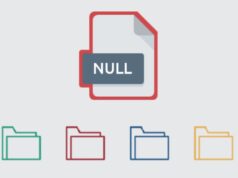Are you dealing with high memory errors associated with Antimalware Service Executable? If so, you have come to the right place. In this blog, we will provide an easy-to-follow solution on how to solve the “Antimalware Service Executable High Memory” issue quickly and efficiently. So, let’s get started and learn the tricks of the trade!
Reasons for High Memory Usage

When using a Windows 10 computer, you may have noticed that the Windows Antimalware Service Executable (MsMpEng.exe) process is using a significantly high amount of CPU, disk, or memory resources. While this might not always be the cause of a problem on your PC, high memory and resource usage can indicate that there is an underlying issue. It’s important to understand what some common causes for this behavior are and how you can solve it.
Typically when the MsMpEng.exe process takes up too many resources there are two possible reasons:
-Malware or viruses. A malicious piece of code on your machine could be causing the MsMpEng.exe process to take up more system resources than normal. If a virus or other malicious program is present on your system, it’s important to remove it as soon as possible to keep your data and personal information safe.
-Resource-heavy scanning . Sometimes the MsMpEng.exe process simply needs more configured power in order to perform its tasks accurately and efficiently such as full system scans in combination with live protection against potential threats on your device. This can put extra strain on the system’s resources, so you may want to try reducing the level of scanning it does if your PC has been lagging lately due to high resource usage.
How to Fix Antimalware Service Executable High Memory Usage
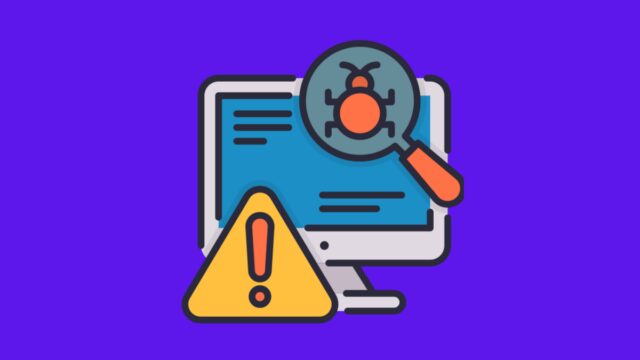
This can make your computer slow and inefficient. Fortunately, there are some relatively simple steps you can take to lower this usage and get your system running smoothly again.
First, check to make sure the issue is actually with MsMpEng.exe: go to the Task Manager and open the Performance tab. Under CPU Usage History be sure to check whether it is high or normal (click the “More Details” arrow at the bottom of the window if you don’t see CPU Usage History). If it’s high then it’s likely that there are unnecessary processes running in the background which contribute to Antimalware Service Executable high memory usage.
Second, if MsMpEng.exe is indeed taking up a lot of memory, try ending this process by right-clicking on it via Task Manager and selecting End Task. Doing this should free up some memory on your computer but may also cause problems with other programs which require protection with antivirus software—so be sure that before disabling or ending these tasks they are not essential for running your desired programs.
Thirdly, try changing Windows Defender settings by going into Settings > Windows Defender > Exclusions and temporarily excluding files from being scanned so that Antimalware Service Executable does not scan them every time you access them – thus reducing its load on system resources and lowering its high memory usage issue. You should also look for any scheduled scans in Windows Defender which may be causing extra load—temporarily disable these scans if necessary until the problem is fixed or use third-party antivirus software instead of Windows Defender for better performance and protection against online threats without consuming a lot of resources unnecessarily.
Finally, troubleshoot further for underlying issues which may be contributing to Antimalware Service Executable high memory usage such as malware infections by initiating a deep scan in Windows Defender Security Center to identify any malicious activity or scan with third-party security software; outdated drivers; insufficient RAM capacity;software conflict etcetera—identifying any such issues should help in resolving this problem quickly and efficiently as well as restoring computer performance back to normal levels.
Steps to Prevent High Memory Usage
It is a common issue that can occur with Windows Defender or any other third-party antivirus program. It usually occurs when the anti-malware program tries to scan a large file or download, often resulting in high CPU usage, slow system performance, and even computer crashes. Fortunately, there are several steps you can take to prevent this issue from occurring.
1. Use your task manager – On the Task Manager page, locate the Antimalaware Service Executable (MsMpEng.exe) and right click on it to open its Properties window. On the General tab, find the CPU box and set its value to “Low”. This will result in reduced overall CPU usage when your computer is running scans for malware protection.
2. Change your scanning schedule – In the Properties window of your Antimalware Service Executable (MsMpEng.exe), navigate to the Triggers tab and change your Scan Schedule from “Weekly” or “Daily” to “As Needed” or “Manual” instead – this should drastically reduce scans during system operation and thus reduce overall memory usage and CPU consumption as well.
3. Update Windows regularly – High memory consumption caused by any form of software can often be eliminated by performing an update on Windows 10 and other operating systems regularly as updating ensures that latest security patches as features are applied correctly to resolve bugs causing high memory consumption as such bugs may arise due to outdated windows versions over time due to lack of patching security updates , hence updating windows should be done regularly so as fix such errors without fail . Make sure your anti-malware program is also up-to-date with all its definitions and patches for it as new threats are discovered each day.
4. Disable unnecessary startup programs– High memory consumption may be caused by certain programs launching in startup causing unnecessary load on PC resources ,by disabling all multiple unnecessary at startup should lower running process load while boosting system performance due utilization of more processor capacity which would otherwise be missed utilizing alone on background processes started during system boot which carry no meaningful purpose ,as those programs are not needed at start up it would likely reduce running processes during operating session saving computer resources in many cases drastically underlining benefit presented.
Following these steps should help eliminate any high memory issues related to antivirus software, allowing you a smoother user experience with fewer problems along the way!
Conclusion
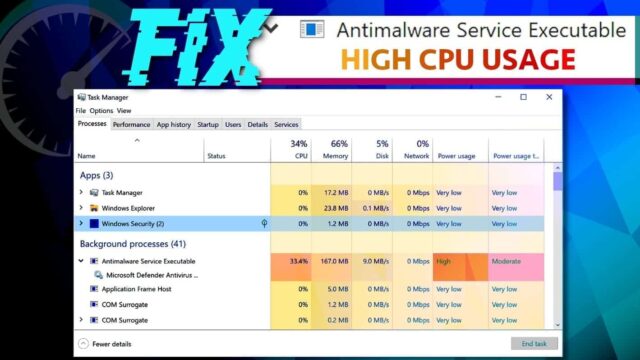
In conclusion, there are a few methods for resolving the “Antimalware Service Executable high memory” error message. The easiest and most recommended way to fix this issue is to run your anti-malware software or use a reliable online scanner. You can also try resetting Windows Update by using the Windows troubleshooter, disabling automatic updates and restarting your computer. If all else fails, you can always do a System Restore or check if you have any corrupted files caused by malware. Remember that keeping your system protected by installing regular updates and performing regular scans is one of the most effective ways to protect your computer from malicious attacks.