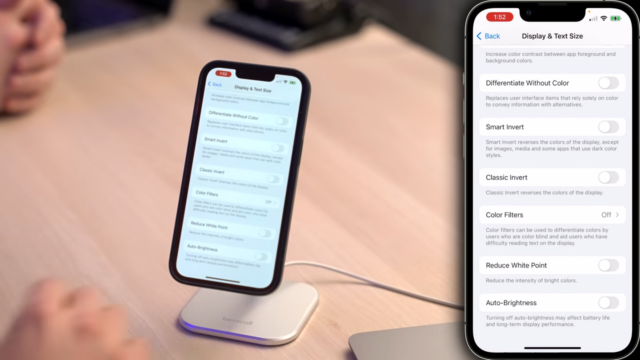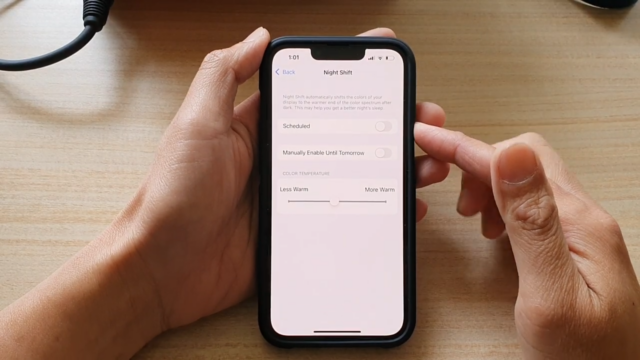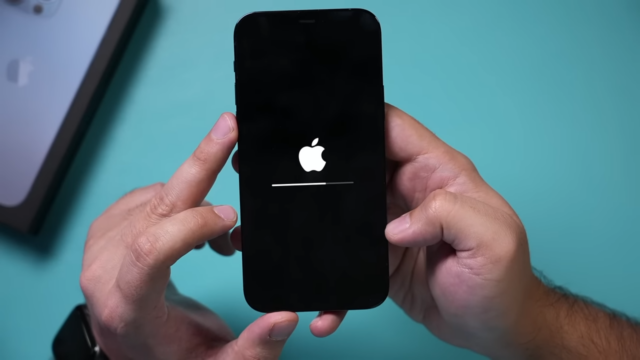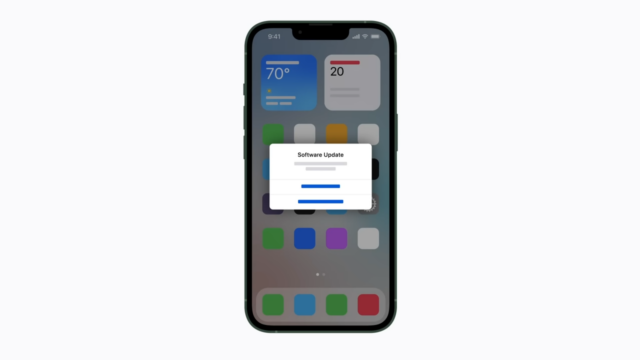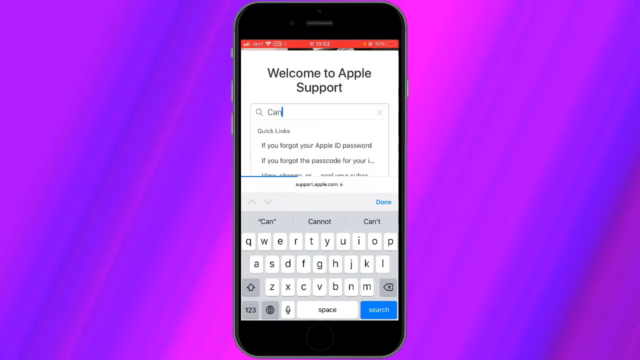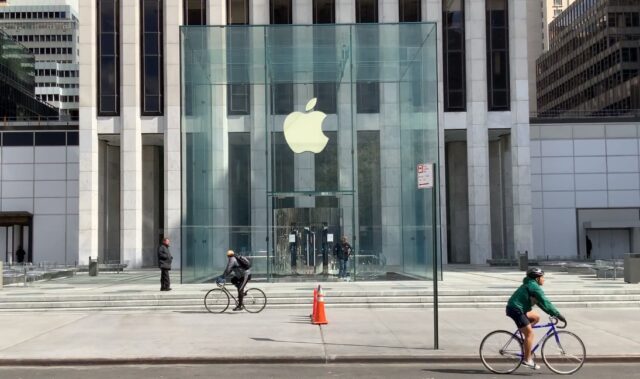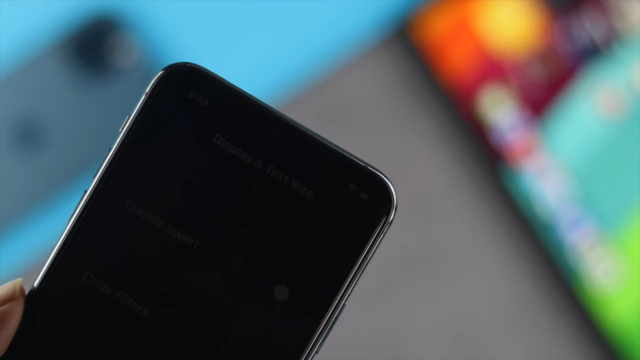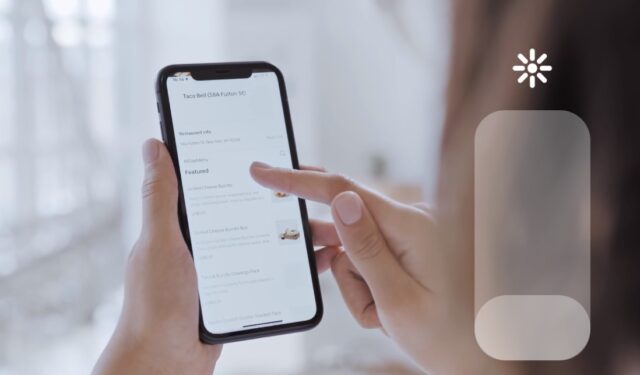
If you’ve noticed that the brightness on your iPhone screen keeps decreasing on its own, it can be frustrating to use your device. This issue can be caused by a number of factors, including the device’s settings, hardware issues, or even an outdated operating system.
Fortunately, there are several fixes that you can try to resolve the issue and get your iPhone screen brightness back to normal. In this guide, we’ll explore some of the most effective methods to fix the problem, so you can enjoy using your iPhone without any interruptions.
Check Your iPhone Settings
One of the most common issues with iPhone screens is that the brightness keeps going down. Luckily, this issue can be resolved quite easily.
The first thing you should do is to check your iPhone settings, as this is often the cause of the problem. Let’s take a look at what settings you need to check and how fixing them can help you resolve the issue.
Check your Auto-Brightness setting
One of the most common causes for automatically dimming iPhone screens is an issue with the Auto-Brightness setting. This feature adjusts the display brightness according to the lighting conditions, allowing you to save battery life.
When Auto-Brightness is left on, but it fails to properly adjust your iPhone’s backlight, your phone may appear dimmer than usual.
To check if this is an issue on your iPhone:
- Go to Settings > General > Accessibility > Display Accommodations.
- Tap on “Auto-Brightness” and make sure it’s enabled.
- If it is enabled and you’re still having trouble with the brightness going down, try disabling the feature and manually adjusting the screen brightness yourself by using the slider in the Control Center or in Settings > Display & Brightness.
- Finally, try restarting your device to see if that resolves your problem.
Check your Night Shift setting
Night Shift is an iOS feature that attempts to manipulate the display of your iPhone’s screen to minimize the emission of blue light. This can be particularly advantageous before bedtime as it helps you wind down and get ready for sleep.
Unfortunately, a bug within certain iOS updates may cause Night Shift settings to become active at unexpected times or without user activation.
If your iPhone’s brightness settings keep randomly decreasing, first check the status of your Night Shift setting. You’ll find this by going to Settings > Display & Brightness > Night Shift.
Here, you can set a schedule for when you’d like Night Shift turned on and off, or use the toggle switch in the bottom left corner to manually enable or disable this feature. If this doesn’t solve the issue, keep reading our guide for additional solutions!
Clean Your iPhone Screen
It’s possible that the issue could simply be caused by dust and debris build-up that can accumulate on the screen over time.
In this section, we’ll discuss how to clean your iPhone screen to restore brightness, and other solutions if the brightness keeps going down.
Use a microfiber cloth
Using a microfiber cloth to clean your iPhone screen is one of the most effective and gentle ways of removing dust and grime. Microfiber cloths are specifically designed to clean screens without leaving scratches and without the need for any special cleaning solutions.
Start by turning off your device, then simply use the cloth to carefully wipe away all visible dust, dirt, and smudges. Make sure you use light, gentle strokes as you wipe — too much pressure could scratch the device’s surface.
If available, using a compressed air canister makes it easier to reach nooks and crannies that are inaccessible with a cloth. Finally, follow up with another wipe from the microfiber cloth for a streak-free glass display.
Use a screen-cleaning solution
If the brightness on your iPhone screen decreases frequently, it may be time for a deep clean. A combination of dirt, dust, oils, and other foreign particles can accumulate on the surface of the phone and make it difficult for the brightness to hold.
For thorough results, purchase a recommended cleaning solution from your local electronics store or online. Follow package instructions for best results and never spray cleaning solution directly onto your phone; instead, apply the solution to a lint-free cloth or microfiber cloth first.
Start on one side of the phone’s screen with gentle circular motions until you’ve covered the whole area. When complete, use a clean portion of the cloth to remove any excess fluid before you finish with clean water (on a different part of your cloth). Buff dry with another portion of your cleaning cloth and you’re done!
Reset Your iPhone
This is a simple but effective troubleshooting step that can help alleviate most minor software issues. Doing a reset won’t erase any of your data, but it can be helpful in correcting unexpected behavior like dimming brightness settings.
To reset your device:
- Go to Settings and select General.
- Scroll down to locate and select the Reset option.
- Depending on what you want to reset, choose either Reset All Settings or Reset Network Settings.
- Enter your iPhone’s passcode when prompted and follow the onscreen instructions to finish the reset process.
Once the device has been reset, go back in to check the brightness settings again and see if they remain steady now — if not, there may be a hardware issue that requires further steps.
Update Your iPhone Software
If your iPhone screen brightness keeps going down, one of the things you should do is check if there is an updated version of the iOS software on your device. It’s possible that a software bug is causing the issue, and updating the software could fix it.
Here are the steps you need to follow to update your iPhone software.
Update iOS
Updating your iPhone software is often the most reliable way to solve a wide range of issues, including brightness that keeps going down on the screen. Every time the manufacturer releases a new iOS version, it contains bug fixes and security patches to remove potential vulnerabilities that can affect the performance of your device.
If you don’t have automatic updates enabled, you’ll need to manually update your iPhone’s operating system by following these easy steps:
- Go to Settings > General > Software Update and tap Download and Install.
- If a message asks if you want to allow this app to make changes on your device, tap Accept or Yes.
- Enter your passcode if prompted or wait for Touch ID authentication.
- Tap Install when prompted, or tap Later and select Install Now later in Settings > General > Software Update.
- When the update appears (it can take some minutes), tap Install Now and wait for your iPhone to restart after installation is complete (this can also take several minutes).
Once you’re running the latest version of iOS on your phone, it should solve any problem with brightness issues that still persist despite other attempts at fixing them.
Update all apps
Updating the apps on your iPhone is one of the best ways to ensure a secure, stable, and efficient performance. The process is simple and involves only a few steps:
- Open the App Store app on your iPhone.
- Tap ‘Updates’.
- Select which apps you want to update, or choose ‘Update all’ at the top right-hand corner of your screen.
- Wait for all updates to finish downloading then tap ‘Done’ in the upper right-hand corner when they’re finished.
By updating apps regularly, security flaws are minimized, features are improved and stability issues are addressed before they can become problems.
Always confirm that all applications you’re using remain up-to-date in order to prevent any unexpected event from occurring when most inconvenient.
Additionally, updating your device’s operating system will often alleviate performance issues and enable future updates for applications not yet compatible with older versions of iOS. Update all apps regularly for maximum performance and data security!
Contact Apple Support
If the brightness on your iPhone screen keeps going down, then it might be time to contact Apple Support for help. This could be because of a hardware issue or software issue with your iPhone, and getting help from Apple can help you solve it.
In this section, we will discuss all the options for contacting Apple Support and how to get the most out of it.
Contact Apple Support online
It is important to note that in-person support at an Apple Store may not be available during the current health crisis.
To get help online, you will need to set up a Repair session. You can quickly book an online Virtual Repair session if your device still has AppleCare+ coverage or repair service coverage from the manufacturer.
Once you set up a repair session, you can have a one-on-one conversation with an expert technician about your device’s screen brightness issue. You will also be able to share your screen for troubleshooting or ask for advice directly from the technician if needed. This allows for faster resolution times than many other self-help forums and sites.
If additional hardware-related repairs (such as replacing the battery) are needed, .you can discuss repair options and fees with a Technician before moving forward. The technician can even help walk you through setting up mail-in service if necessary.
Please note that most repairs require send-in service excepting some isolated cases where repair is possible on-site at an Apple Store location – please check with a technician before moving ahead with in-person repairs at an Apple Store location during the current health crisis period.
Visit an Apple Store
If you’re having trouble with your iPhone and need assistance, you should consider visiting an Apple Store. An in-person visit with a trained Apple support specialist can help diagnose the issue and provide solutions.
The Apple Store offers many ways for customers to get help and advice. You can schedule an appointment ahead of time so that you don’t have to spend extra time waiting in line or drop by for a hands-on clinic, where you’ll be guided through troubleshooting steps with an expert.
Alternatively, if your issue is as simple as needing some advice on getting the most out of your iPhone, stop by for an informal one-to-one session at the Genius Bar.
Regardless of your problem or question, Apple retail stores always have personnel ready to help you get answers fast and make sure that you know how to use your device to its fullest potential.
FAQs
Why does my iPhone screen dim when I use certain apps?
Some apps have dark mode or night mode, which may cause your iPhone’s screen to dim.
How do I turn off dark mode on my iPhone?
To turn off dark mode, go to Settings > Display & Brightness > turn off Dark Mode.
Why does my iPhone screen dim when I’m on a call?
This could be due to the proximity sensor, which detects when your phone is close to your face and dims the screen to conserve battery.
How do I disable the proximity sensor on my iPhone?
You cannot disable the proximity sensor on your iPhone. It is a hardware feature that is built-in to conserve battery.
Why does my iPhone screen dim when I turn on Low Power Mode?
Low Power Mode reduces the overall power consumption of your iPhone, including the screen brightness.
How do I turn off Low Power Mode on my iPhone?
To turn off Low Power Mode, go to Settings > Battery > turn off Low Power Mode.
Why does my iPhone screen keep dimming even when the battery is fully charged?
This could be due to a software issue or a malfunctioning battery. Try resetting your iPhone or contacting Apple support.
How do I reset my iPhone?
To reset your iPhone, go to Settings > General > Reset > Erase All Content and Settings.
Will resetting my iPhone delete all my data?
Yes, resetting your iPhone will delete all data, including photos, contacts, messages, and apps.
How do I back up my iPhone before resetting it?
You can back up your iPhone using iCloud or iTunes. Go to Settings > iCloud > Backup or connect your iPhone to your computer and use iTunes to create a backup.
What should I do if none of these fixes work?
If none of these fixes work, try restoring your iPhone to its factory settings or contact Apple support for further assistance.
Conclusion
In conclusion, the brightness issue on an iPhone screen can be quite frustrating, but there are several solutions to fix it. From adjusting the settings to checking for software updates or replacing the battery, there are various methods to try.
By following the steps outlined in this guide, users can solve the brightness problem and enjoy using their iPhones with optimal display settings. If none of the solutions work, it may be best to contact Apple Support or visit an authorized service center for further assistance.