
PDF (Portable Document Format) files have become a universal standard for sharing documents due to their compatibility and versatility. Whether you need to send an important report, an e-book, or a presentation, creating a PDF file ensures it retains its formatting across different devices and platforms.
You can easily create a PDF file using your PC, laptop, and smartphone. You can either create a PDF file from scratch or convert other file formats like Word and JPG images directly to PDF files.
How to Create a PDF File
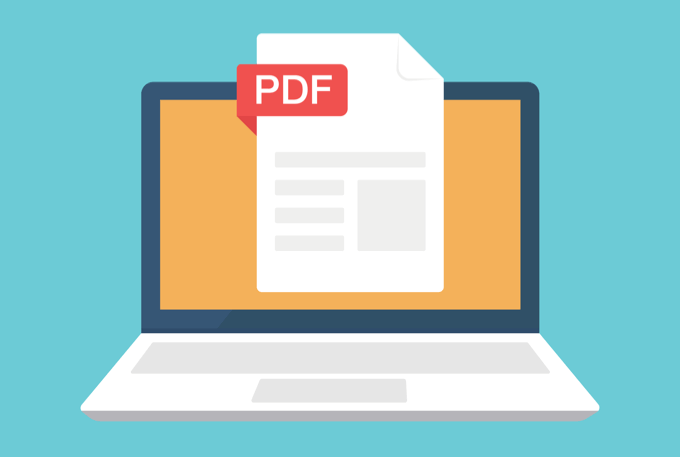
Here is a comprehensive step-by-step guide on creating a PDF file from various sources, including word processors, images, and web pages.
Choose the Right Tool
To create a PDF file, you need the appropriate software or online tool. Several options are available, both offline and online. For offline tools, Adobe Acrobat is the most well-known software that offers advanced features for creating, editing, and securing PDF files.
For online tools, websites like SodaPDF provide easy-to-use interfaces for converting files to PDF format. Choose a tool that suits your needs and preferences.
Converting from A Word Processor
If you have a document in a word processor like Microsoft Word or Google Docs that you want to convert to a PDF file, follow these steps:
- Open the document in your word processor.
- Click on “File” and then “Save As” or “Export.”
- In the Save As window, select PDF as the file format.
- Choose the desired location to save the PDF file, give it a name, and click “Save.”
When you follow these steps, your document will be converted to a PDF file, preserving its formatting and layout.
Converting Images to PDF
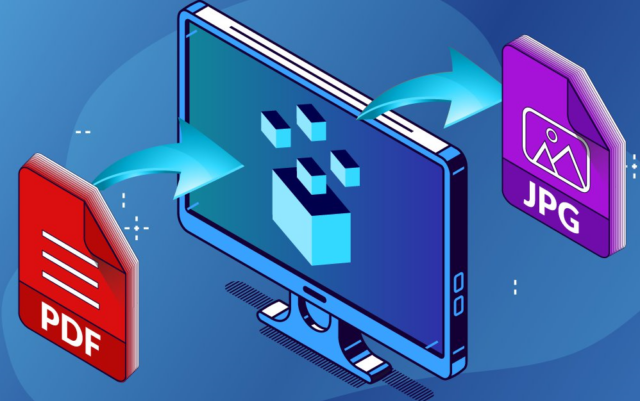
To convert images, such as scanned documents or pictures, into a PDF file, you can follow these steps:
- Open a suitable image editing or viewing software like Adobe Photoshop or the default image viewer on your computer.
- Open the image you want to convert.
- Click on “File” and then “Print” or use the shortcut Ctrl+P (Cmd+P on Mac).
- In the print dialog box, choose the PDF printer or the option to save as PDF.
- Select the desired location to save the PDF file, give it a name, and click “Save.”
This way, your selected image will be converted into a PDF file, which can be easily shared and viewed.
Converting Web Pages to PDF
Sometimes you may come across a webpage you want to save as a PDF file. Follow these steps to convert web pages into PDF format:
- Open the webpage in your web browser (e.g., Google Chrome, Mozilla Firefox).
- Click on the browser’s menu (usually represented by three dots or lines) and select the “Print” option.
- In the print dialog box, choose the PDF printer or the option to save as PDF.
- Select the desired location to save the PDF file, give it a name, and click “Save.”
The webpage, along with its content and formatting, will be converted into a PDF file that you can easily access.
Now that you know how to create a PDF file, here are some things that you need to know on how to manage your documents and make better use of them.
How to Merge PDF Files
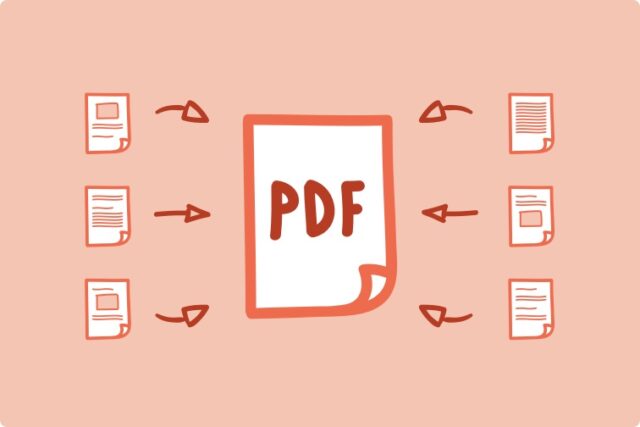
If you have multiple PDF files that wish to Merge into a single document, then you can do it easily using online web services. You can use sites like PDFMerge to gather some PDF files into a single document.
If you find it hard to understand how online web services work, you can look for other options. One of them includes using software like PDF Combine to merge files.
How to Translate PDF Documents
If you receive a document that is written in a foreign language that you can’t read, then you can easily get it translated. The best option is to use Google Translate which helps to translate text and documents from one language to another.
For this, you need to click on Google Translate and then upload your PDF file on it using the browser button. Choose the language that you want to translate into and then click the button. This way you will have a translated version of your PDF file.
How to Edit PDF Files
You may find that PDF files are read-only documents. But you may find the need to change a few things in the existing PDF document.
For editing your PDF file, you can use tools like TOUCHPDF. If you want to use offline tools for editing, then Foxit is a good option that allows you to make changes to your PDF files.
How to Print a Restricted PDF File
You may have come across a PDF file on the internet that is quite useful to you and now you want to copy or get some of its text printed out. But in some cases, you can’t print it out since there are some restrictions applied to the document.
To remove the password from a restricted PDF file, you can use any PDF software that allows you to do so. A good website service is PDFCrack which helps you remove the password on a protected PDF document.
How to Extract Text from a PDF File
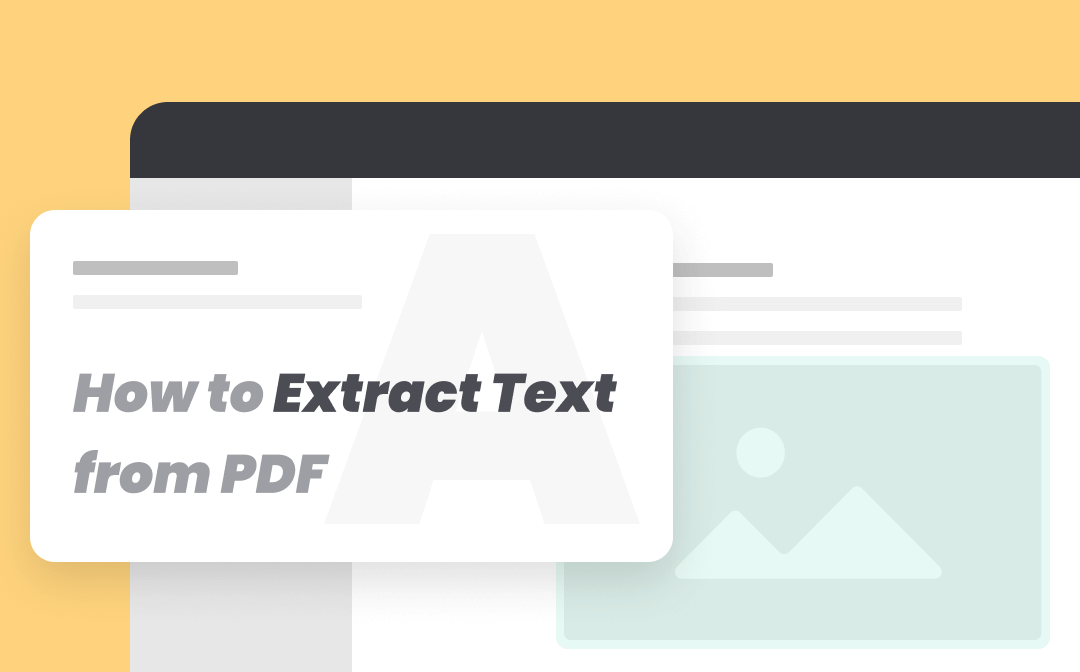
It is easy to extract text from a PDF file using a text selection tool. But if the file consists of scanned pages and images with text then it will be difficult to extract a text from it.
You can use Google Docs to extract text from a scanned PDF file. For this, you need to upload the file to your Google Docs account and it will convert the scanned pages into a format from which you can copy the text easily.
How to Extract Selected Pages from a PDF File
You may want to extract just a few pages from a PDF File with hundreds of pages. For this purpose, you can use tools like PDFaid.
Start by choosing the file that you want to extract pages from on your online tool. Read through the document and highlight the range of pages that you want to extract.












