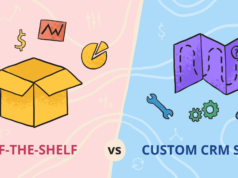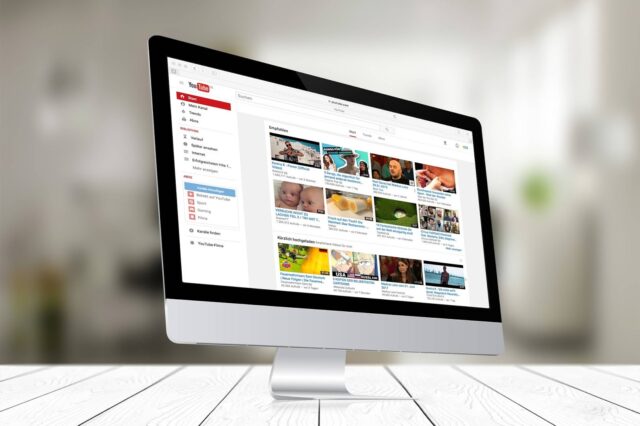
We have collected some best methods to download videos from YouTube to PC for free. You can choose online sites or software to download YouTube videos based on the number of videos you need to download.
1. Download Videos from YouTube via the Online Site
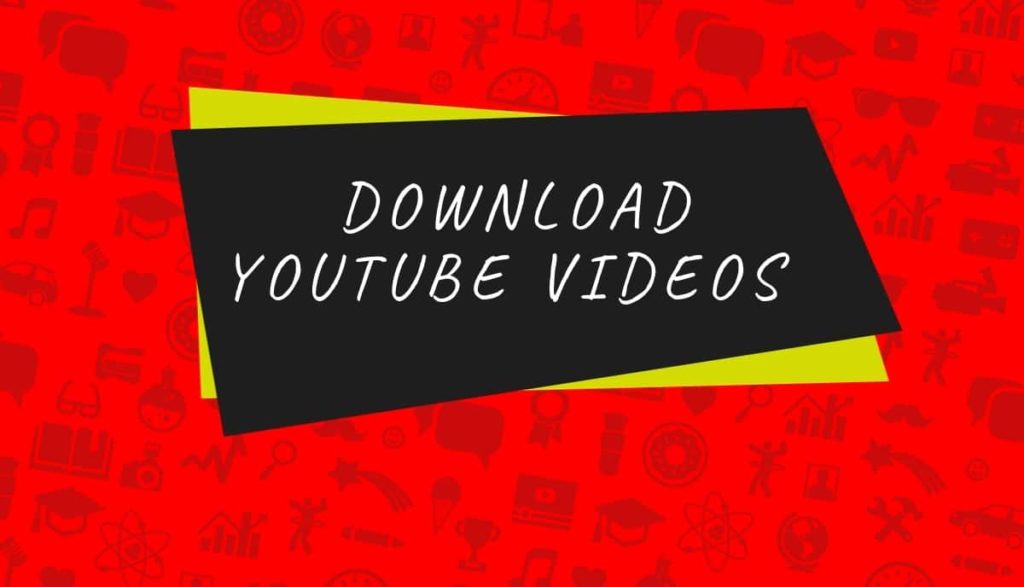
Download videos from YouTube online via online services is a simple and fast method that does not require the installation of any software. This method is ideal if you want to download a few videos from YouTube. With this method, just copy the link of the YouTube video you are interested in and open one of the sites we recommend below and paste it in the space provided. You will have the possibility to choose the quality of the video you want to download. Consider that the higher the resolution and the larger the space in MB occupied. Below is the list of available online sites.
- YouTubeTo.com
It is a complete portal for downloading YouTube videos with ad-free. You can choose the standard video quality or click on the download of the videos in HD resolution. If you download many MP4s from YouTube, we recommend the PC software of the same authors as this site. The operation is very simple, just enter the URL of the video found on YouTube or the name of the song and click on “Download MP4” for the low definition video or on “Download MP4 HD” for the high definition video.
- Downvids
Among the best of online services, an alternative site to the first proposed, with a bit of advertising that is not excessively annoying.
- Save-Vid
It allows you to download videos from an infinite number of portals, but not the audio track. Simple to use and without invasive advertisements.
- Clipconverter
It allows you to download videos and audio from YouTube in many formats, with the possibility of also choosing the part of the video concerned. There is little advertising and, the only flaw, a little slow.
- Yout
As Clipconvert, it allows you to download the videos on YouTube or the only audio track in many formats, with the possibility of also choosing the part of the video concerned.
2. Download YouTube Videos to PC via Software

If you are going to download many videos from YouTube, or even playlists and entire channels, our advice is to use one of the free programs below.
- IOTransfer
The first software that we recommend is IOTransfer. It has hundreds of positive reviews and will allow you to easily download any video. The installation of the program takes less than a minute and, once started, you can immediately notice a fabulous functionality of this program, such as transfer date including videos between PC and iOS devices. This program also allows you to download any video from other portals, such as Facebook, Vimeo and DailyMotion which are among the main sites where to find videos.
In addition to this convenient and useful functionality, the software is very complete from downloading and managing videos and music and without advertising. You can safely use the Free version of IOTransfer, but if you want even more functionality and features you can buy, at a very low cost via Paypal, a Premium license and take full advantage of the program, without time limits.
- 4K Video Downloader
The second software that we recommend is 4k Video Downloader, with less functionality than the first program, but it still does the essential work that interests us. Here are the three steps to download any video:
- Select the link of the video you want to download from the YouTube site.
- Move the mouse cursor over the link, click with the right mouse button and in the menu that appears click on “Copy”.
- Open the 4K Video Downloader program and click on “Paste URL”.
A window will open where you can select whether to download the video (Download Video) or download the audio of the video (Extract Audio). If you have chosen to download the video, after selecting the quality and format (and possibly also downloading the subtitles of the video), select the folder where you want to save it by clicking on “Browse” and click on “Download”. If you have chosen to extract the audio track of the video in question, select the format, quality and folder where to download the audio file and then click on “Extract”.
- aTube Catcher
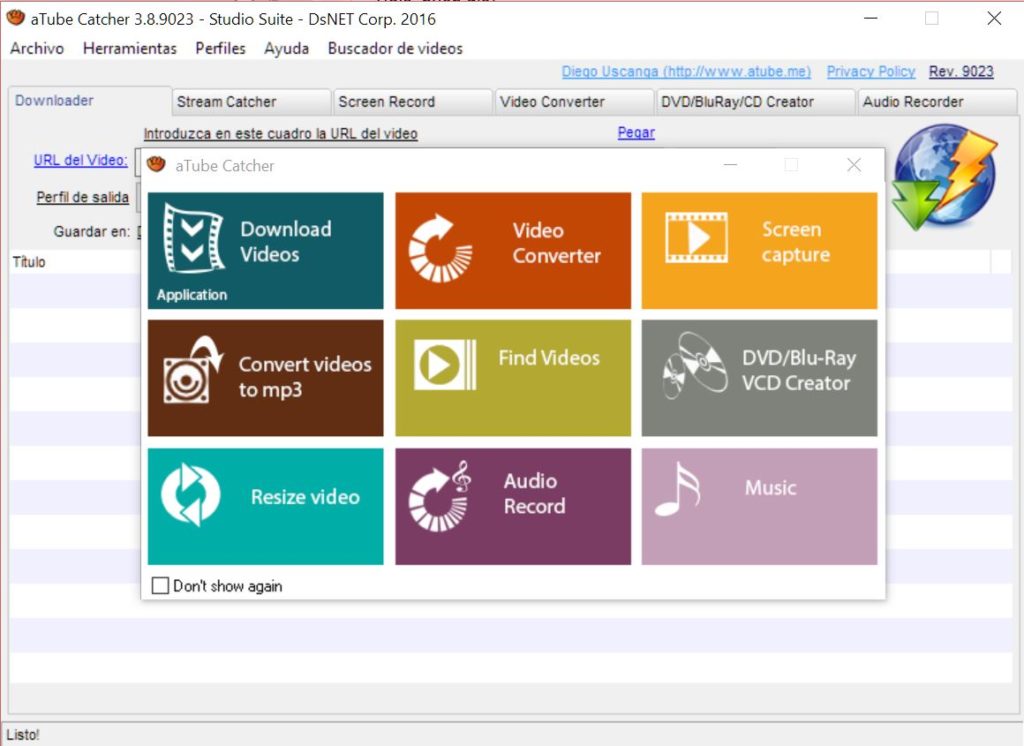
The third software that I propose is aTube Catcher which, in addition to YouTube, also allows you to download videos from other sites: Dailymotion, Porntube and many others, a total of 60 video sharing services. This program is also free and very simple to use.
Start the installation of the program and pay attention during the installation to the installation requests of additional programs, where you can click on “Decline” in order not to find yourself with unsolicited programs. In addition to downloading videos from YouTube and/or other video services, this software can convert downloaded videos into many formats: XVID, VCD, SVCD, DVD, 3GP, MP3 (you can try Mp3 Downloader), MP4 for iPod, MP4 for PSP, etc. To get the videos and save them on your computer, the procedure is simple:
- Paste the address of the video to be downloaded in the URL bar.
- Choose the format based on the use you want to make of it.
- Click on the “Download” button.
- The process to download the video will begin, at the end of which you will find the downloaded file in the folder inserted in the Save as the item. If the video is available in various definition qualities, you can select the quality you prefer, if you do not select anything, after a few seconds, the video will automatically download in the maximum available quality.
- YouTube Downloader HD
The fourth software that we propose is YouTube Downloader HD which is an even simpler program dedicated to YouTube videos, with graphics reduced to the minimum necessary, to easily perform the operation that interests us. All you have to do is:
- Copy the address of the video you want to download from YouTube (it is located at the top, in the white bar of the browser, when you are on the YouTube video page).
- Select the quality of the video you want to download (Video Quality), for example, HD or Full HD (which is not valid for all videos, it depends on the quality with which the author uploaded the video on YouTube).
- Paste the address into the Video URL field.
- If the present one is not good, change the folder in which to save the YouTube video to download by clicking on the Browse button.
- Click on the “Download” button.
- At the end of the download, you will find the YouTube video in the folder indicated above.