
The beauty of YouTube is that you can sit down and immerse yourself into music, tutorials, funny stuff, and more for hours with minimal effort. However, even a service that’s this intuitive can be chock-full of secrets not many know about that make using it so much better.
Here are ten such features and tricks. Some are silly, while others can dramatically change the way you experience YouTube either as a creator or user.
1. Subtitles in different languages
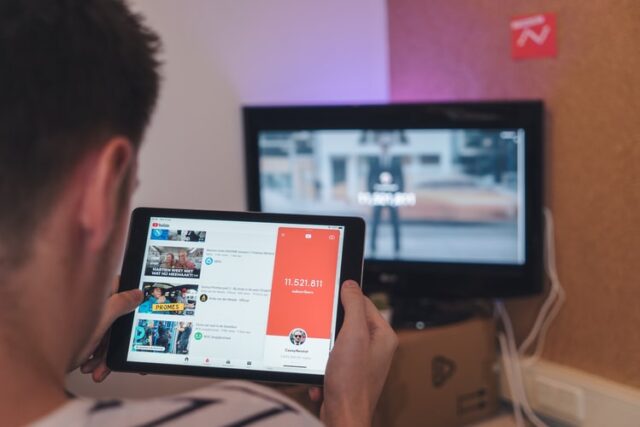
It’s common knowledge that clicking the CC or closed captions button provides subtitles for YouTube videos. However, there’s a function tucked away inside the options that makes captions even more helpful. Going into Settings, selecting Subtitles/CC, and choosing Auto-translate will present you with a long list of languages. Selecting one will replace the default captions with an automatic translation in that language.
Such translations aren’t always accurate. Even so, turning them on is a fantastic way of improving your English skills if you’re not a native speaker and vice versa if you’re learning a foreign language.
2. Adding transcripts as a means of boosting traffic
The closed captions mentioned above can be generated automatically in English. Still, your video stands a better chance of being discovered if you supply the transcript yourself. You may write one beforehand and submit it along with the video. There’s also the option of writing one as the video plays back.
3. Useful video URL tricks
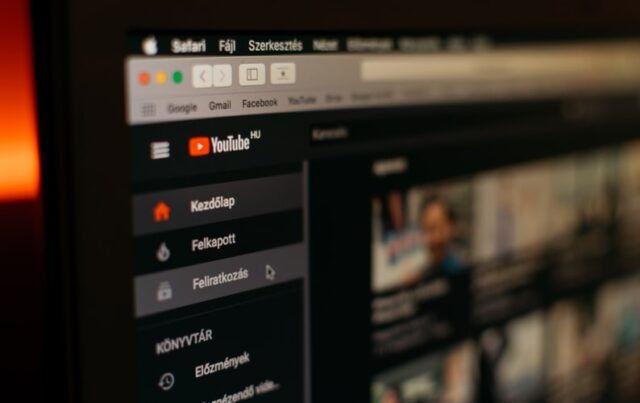
Manipulating a video’s URL can help your viewing experience in various ways. The most common trick is to write “&t=AmBs” at the end. You type minutes instead of A and seconds instead of B, so “&t=3m30s” will advance to the three and a half minute mark. Sometimes you just want to skip a boring intro and can use “&start=X” to do so. Keep in mind that this command doesn’t work with minutes, so you’ll have to enter 180 to jump three minutes in.
There are more tricks like this that seem innocent but actually steer you away from YouTube. The sites you’ll land on claim to be able to do things like removing a video’s age restriction or download it. Many are also riddled with pop-ups and shady links. If you want to download videos, you’re better off using reputable tools like mp3.studio instead.
4. Advanced history settings
YouTube saves literally every video you’ve ever watched in a list inside the History tab. While that’s convenient for when you’re trying to remember that one song you stumbled upon four years ago, it can also be a nuisance if you’re concerned about your privacy.
The Watch History menu lets you clear everything or pauses the tracking function, so future searchers don’t get recorded. You can also set the history up to get deleted automatically after a period you specify.
5. Handy keyboard shortcuts
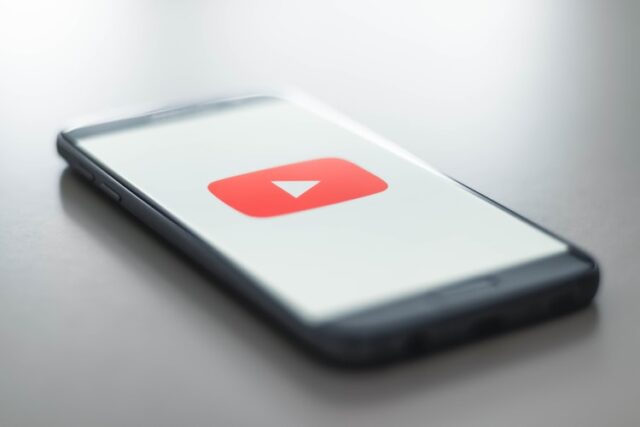
Navigating YouTube is intuitive with the mouse, but you can also use the keyboard for most basic playback functions if that’s more convenient for you. For example, hitting F activates and deactivates fullscreen mode. The up and down arrow keys increase or decrease the loudness, while M will mute the video. The left and right keys move the playhead back and forth by five seconds, or you can use J and L for ten-second increments. Pause by tapping the Spacebar, or hold it down to go forward in slow-motion and find a specific frame more easily.
6. Make the YouTube player bar awesome
Even the iconic red buffer bar can get boring at times, so why not spice it up? Type “awesome” while a video is playing or paused to make the bar glow in all kinds of colors. Retyping the word will return it to normal.
7. Free assets that enhance your videos’ quality
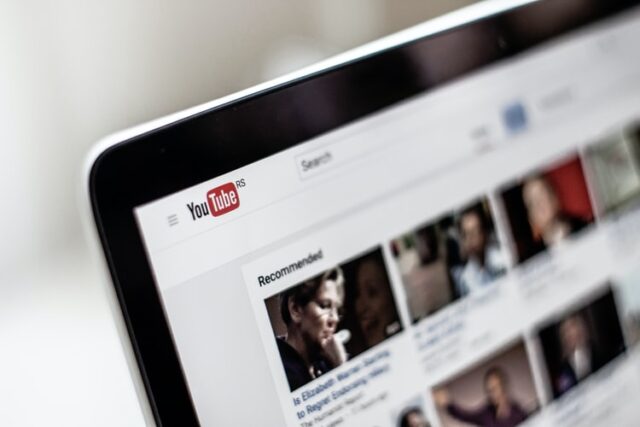
YouTube hosts a growing repository of sound and music files its users may implement into their videos freely and without fear of copyright claims. You can access these free assets by going into the Audio Library. There you’ll find heaps of sound effects and music conveniently divided by artist, genre, or the mood you want to convey in case of effects.
Browsing the content is easy, and you can start your favorites so they’re easier to reach in the future. Each audio file can be previewed, and you may then download as many as you want for use in any project.
8. Different ways of downloading videos
There’s no use in rewatching the same videos online and wasting your monthly plan. Not when there are multiple ways of downloading them to your computer or smartphone. YouTube Music users get a selection of songs they can listen to offline. You may also save them somewhere on your phone if you sign up for YouTube Premium.
These are fine but limited when compared to specialized tools. Downloaders like value since they grab videos of the highest available quality. They can convert video to MP3 automatically and let you batch download playlists instead of selecting videos one by one.
9. Treat your tots to a safer, kid-friendly version of YouTube
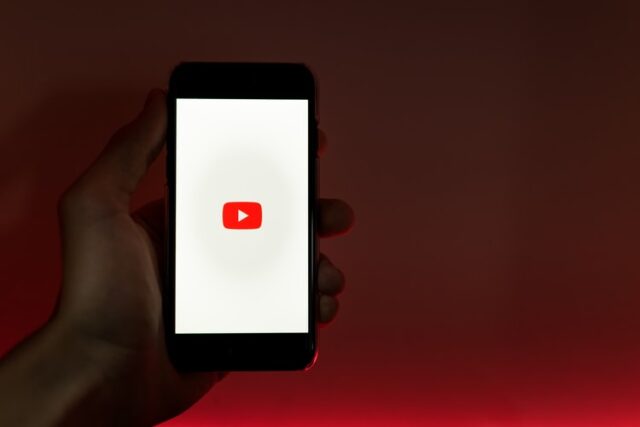
The regular YouTube site already has many features that help tailor the content it displays for an audience of children. However, there exists a specialized application called YouTube Kids that’s much more suitable for young audiences.
YouTube Kids has a TV-like interface that lets children navigate appropriate content with ease. It lets parents decide what content the kids can watch and how long. Setting up accounts for the parents and children is intuitive, so your little one can start enjoying hours of wholesome and educational content in no time.
10. Bedtime and break reminders
We’ve all had those “just one more fail compilation” moments, but spending far too much time on YouTube can become problematic. That’s why there’s now a helpful reminder feature. You access it by tapping on your avatar in the YouTube app and selecting Time Watched.
This opens a menu with daily & weekly usage stats. More importantly, the options below the usage graph let you specify reminders for breaks and bedtime. There’s also the added option to set notification popups either at the exact time or when the currently playing video is done.












