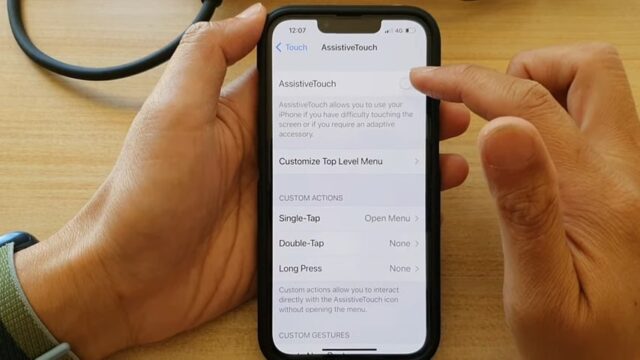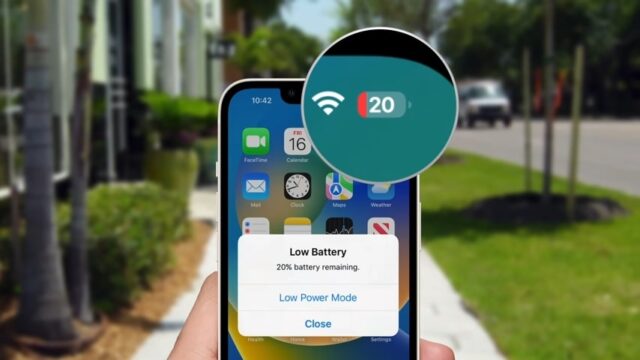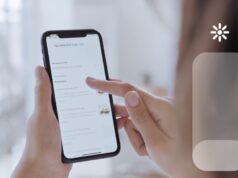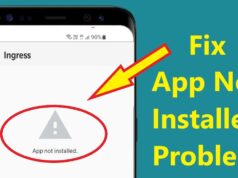In today’s fast-paced world, smartphones have become an essential part of our daily lives. However, despite the numerous benefits these devices bring, it’s still important to occasionally turn off your phone. This simple act can help prolong the battery life, allow updates to install, and give you a much-needed break from the constant barrage of notifications.
Unfortunately, issues with the power button may prevent you from turning off your phone the traditional way. In this blog post, we’ll discuss various methods to turn off both Android and iPhone devices without using the power button, as well as tips for prolonging the life of your power button and the benefits of turning off your phone regularly.
Why the power button may not work
They can stop functioning for a variety of reasons. Physical damage, such as drops or impact, can cause the button to become stuck or unresponsive. Additionally, moisture, dirt, or debris can accumulate inside the button, hindering its function.
In some cases, the issue may lie in the internal hardware or software, such as a faulty connection or a software glitch. Whatever the reason, when your power button fails, it’s essential to know alternative methods for turning off your device.
How to turn off an iPhone without the power button
Having a malfunctioning power button can be frustrating, especially if you need to turn off your iPhone. Luckily, there are alternative methods for turning off your phone without the power button.
AssistiveTouch
AssistiveTouch is an accessibility feature on iPhones that provides an on-screen menu with various touch-based gestures and hardware button functions. To enable AssistiveTouch, go to Settings > Accessibility > Touch > AssistiveTouch, and toggle it on.
A floating icon will appear on your screen, which you can tap to access the menu. To turn off your iPhone using AssistiveTouch, tap the icon, select “Device,” then press and hold “Lock Screen” until the “Slide to Power Off” option appears.
Hey Siri
If you have an iPhone with iOS 11 or later, you can use the “Hey Siri” feature to turn off your phone. First, ensure Siri is enabled by going to Settings > Siri & Search and toggling on “Listen for ‘Hey Siri.'” Once activated, simply say, “Hey Siri, turn off my iPhone,” and Siri will prompt you to slide the on-screen switch to power off your device.
iTunes or Finder
Another way to turn off an iPhone is by using iTunes (for Windows or macOS Mojave and earlier) or Finder (for macOS Catalina and later). Connect your iPhone to your computer using a lightning cable, open iTunes or Finder, and select your device.
Click on “Restore iPhone” while holding the “Shift” key (Windows) or “Option” key (Mac), then cancel the restore process. Your iPhone should restart and display the “Slide to Power Off” option.
How to turn off an Android phone without the power button
There may be situations where it becomes unresponsive or malfunctions, making it challenging to turn off the phone. In such scenarios, users may wonder if there are alternative ways to power off their devices without using the button.
Scheduled Power On/Off
Some Android devices offer a built-in feature that allows you to schedule automatic power on and off times. To access this feature, go to Settings > System > Scheduled Power On/Off (the exact path may vary depending on your device). Set a power-off time, and your phone will automatically shut down at the specified time.
Developer Options
For devices running Android 4.1 and above, you can enable Developer Options to access advanced settings. To do this, go to Settings > About Phone > Build Number, and tap the build number seven times.
A new “Developer Options” menu will appear in your settings. Within Developer Options, find and enable the “Stay Awake” option. This will keep your screen awake while charging, allowing you to power off your device via the on-screen power menu without using the power button.
Google Assistant
Much like Siri on iPhones, Google Assistant can help Android users turn off their devices. Activate Google Assistant by saying “Hey Google” or by swiping up from the home button. Then say, “Power off my phone.” Google Assistant will prompt you to confirm your action, and upon confirmation, your phone will begin the power-down process.
What to do if none of the above methods work
If none of the above methods work, consider seeking professional help. Visit a local authorized service center for your device brand or contact their customer support for guidance. While waiting for professional assistance, you can minimize battery usage by turning off unnecessary features such as Bluetooth, GPS, and background apps. Additionally, consider using your device in power-saving mode to conserve battery life.
Tips for prolonging the life of your power button
To prolong the life of your button, avoid unnecessary pressing or holding of the button. Use software options to power off or restart your device whenever possible. Regularly clean your phone, paying attention to the power button to prevent dirt or debris buildup. Using a phone case can also protect the power button from physical damage.
Benefits of turning off your phone
Regularly turning off your phone can help maintain its performance and longevity. It allows your device to clear temporary files, stop unnecessary processes, and install updates, resulting in smoother operation. It also helps conserve battery life and can provide a healthy digital detox by disconnecting you from constant notifications and digital distractions.
The risks
Not turning off your phone regularly can lead to sluggish performance, shorter battery life, and overheating, as your device continuously runs processes in the background. It can also delay important updates that might contain security patches, leaving your device vulnerable to potential threats.
Common problems
Common problems with power buttons include unresponsiveness, stickiness, and the button sinking into the device. These issues can be caused by physical damage, wear, and tear, dirt or debris buildup, or internal hardware or software issues.
Alternative methods
If your phone becomes unresponsive, you can often perform a soft reset by holding down a combination of buttons. For iPhones with Face ID, press and release the volume up button, then the volume down button, and then hold the side button until the Apple logo appears. On Android devices, the combination can vary by device, but it’s usually volume up or down and the power button.
The benefits of scheduled power off/on
Scheduling regular power off and on times for your device can help maintain its performance and prolong battery life. It ensures your device gets a “break” to clear temporary files and stop background processes. Additionally, it can help you establish a healthier relationship with your device by setting specific times to disconnect from digital distractions.
Recommended third-party apps
Apps like “Power Menu,” “Button Savior,” and “Assistive Touch for Android” can provide software-based power options for your device. These apps are particularly useful if your power button is non-functional. Always remember to download apps from trusted sources, like the Google Play Store or Apple App Store, to protect your device from potential threats.
FAQs
Why would my power button stop working?
They can stop functioning due to physical damage, such as drops or impact, which can cause the button to become stuck or unresponsive. Additionally, moisture, dirt, or debris can accumulate inside the button, hindering its function. In some cases, the issue may lie in the internal hardware or software, such as a faulty connection or a software glitch.
Can I restart my iPhone using Siri?
As of the last update in September 2021, Siri does not have the ability to restart your iPhone. However, you can use Siri to turn off your iPhone by saying, “Hey Siri, turn off my iPhone.”
Can I use Google Assistant to power off my Android phone?
Yes, you can use Google Assistant to shut down your Android phone. You can activate Google Assistant by saying “Hey Google” and then saying, “Power off my phone.” Google Assistant will then prompt you to confirm your action, and upon confirmation, your phone will begin the shut-down process.
How can I turn on my phone if the power button is not working?
If your phone is completely off and the button is not working, you might be able to turn it on by connecting it to a charger, or computer, or by receiving a call. If none of these methods work, you may need to seek professional help. Visit an authorized service center for your phone brand or contact their customer support for assistance.
Conclusion
In conclusion, while a faulty power button can be a frustrating issue, there are numerous ways to turn off your Android or iPhone without using it. From built-in accessibility features like AssistiveTouch and Google Assistant to third-party apps, these methods provide valuable alternatives when the traditional method fails.
Furthermore, taking proactive steps, such as regularly cleaning your phone and using a protective case, can help prolong the life of your power button. Remember that turning off your phone regularly not only helps maintain its performance and battery life but also allows you to disconnect from digital distractions, fostering a healthier relationship with your device.
Remember, your smartphone is a powerful tool, but it’s also just that – a tool. Don’t hesitate to shut it down occasionally, disconnect, and enjoy the world around you. Your device will be there, powered up and ready when you return.