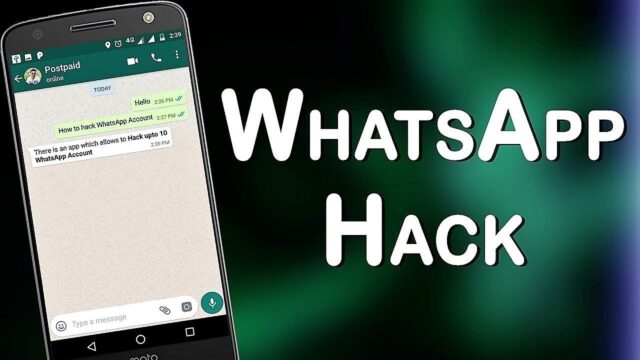
Long gone are the days of traditional text messages. Not only were these expensive, but their length was also limited. Well, today, these restrictions do not exist. Nowadays, we use messaging apps, which enable us to share different forms of media alongside regular texts, and WhatsApp is the most popular one.
Due to the fact that it provides us with so many features, it comes as no surprise that it has over 1.6 billion users. Nevertheless, many people aren’t aware of all features this app offers. In addition, there are also multiple tricks to improve your user experience, and here are some of them.
Save storage

Every time you receive a photo or a video, the app automatically downloads and saves it on your phone’s gallery. At first glance, this is not an issue, and many people would argue it is beneficial to have all the files in one place. However, the problem arises when your phone’s storage is limited. Yes, each of these files consumes a specific amount of data.
If you want to stop this feature, there is a little trick you can do. It is really simple. All you have to do is open the app, go to Settings, Storage and data. Here you will find three downloading options (when using mobile data, Wi-Fi, and roaming). Now, uncheck all of the options (photos, videos, and documents), and that’s it. Your app won’t automatically download media, but instead, you will have to input the command.
Popular chats

Have you ever wondered who you converse with the most? There are probably several chats in your app, and you exchange text and voice messages with all of them frequently. Well, you can easily find out who is your most popular contact. Okay, this is probably not a crucial feature, but you have to admit that it is a pretty interesting one. If you are looking for similar tricks, you should investigate whatsapp-gb.blog.br.
How to do this? Well, once again, you have to go to Settings, Data and Storage Usage. At the bottom, you will find Storage Usage. When you click on it, you will be presented with a list of contacts you converse with the most. Naturally, this will be indicated based on the data usage of each chat.
Private conversations in group chats

We know how this sounds, but hear us out. No, it does not mean that you can continue corresponding privately in a group chat with a certain member. Even though this sounds super cool, it would be a mess. You probably wouldn’t be able to track which messages are visible to everyone in the group and which ones only a specific contact can see.
Instead, this is a feature that enables you to switch between a group chat and a private one quickly. This can be pretty useful since you probably have tons of contacts on your list. In a nutshell, it is simply more convenient. The access to this feature depends on the phone you use. If you have an iPhone, click on the message in the group chat and hold. After a few seconds, a menu will pop up, and then you have to click on More and then on Reply Privately. If you use Android, this option will be available at the top right corner (the three dots).
Disable double blue ticks and Last seen

If you want to boost your privacy even further, you can hide those marks that tell your contacts whether you read their message. This is a great feature if you are trying to ignore someone or you are just not in the mood for texting. Some people can’t take a hint, so they start messaging you over and over again until you respond. To get rid of these ticks, go to Settings, Account, Privacy, and simply swipe to turn off the Read Receipts feature. Once you do this, people won’t be able to tell if you are ignoring them or purpose or haven’t seen their text.
Similarly, you can also choose to disable the Last seen notification. As you know, this “status” displays the exact time you last used the app. It is another thing that can, in a way, prevent you from ignoring messages, so you should disable it. Go to Setting, Account, Privacy, and Last Seen. Here, you can decide whether you want to disable this feature for specific contacts or everyone.
Make your texts fun

What do we mean by this? Well, there is a simple hack you can use to change the appearance and emphasize specific words and entire messages. To use bold letters, simply add * before and after the word. For italic, use the underscore symbol ( _ ), and for the strike-through, type in the tilde ( ~ ).
This is a great feature that enables you to take your texting to the next level. You can use it all the time, or on the other hand, only when you want to make a point.
Share location

You are probably aware of this trick, but you have to admit that it is advantageous. If you are meeting with a friend or a loved one in a new bar or restaurant, and you are already there, you don’t have to text them the address. Instead, you can share your live location by clicking on the paper clip or the + sign next to the message box. It is by far the most convenient feature because it will save you a lot of time explaining to a friend how to get to the said place.
Pina chat to the top

Finally, if WhatsApp is your main messaging app, meaning that you don’t use any other, you surely have numerous contacts and maybe even more chats. Well, looking for a specific one can be annoying, especially if you are in a hurry. Well, you can use a simple trick to pin that conversation to the top of your list. If you use iPhone, all you have to do is swipe left. On the other hand, Android users have to press on a specific chat, hold for a second or two, and then click on the pin symbol at the top of the screen.












